While do a right click on a file or folder on the Windows Explorer, we will acquire a menus emerging and different base on file or folder type which are we choose. The menus are aims to accelerate execution access without getting through from the menu bar. Nevertheless, because of certain reason (For instance, security), we can hide the menu until a user can not accessing again the context menu.
If you want to try these tips, please follow the steps provided.
As usual, we will use one of windows facility specifically gpedit.msc.
1. Run the gpedit.msc. Click Start>>Run>>type “gpedit.msc" and enter until group policy editor window appear.
2. Expand to User Configuration\Administrative Templates\Windows Components\Windows Explorer\
3. On the right pane, choose (double click) on the “Remove Windows Explorer’s default context menu”, like the screenshot below.4. Then there will displays “Remove Windows Explorer’s default context menu Properties” like screenshot below.
5.Choose “Enabled” and then click OK
Done
Now, try to right click one of the file or folder and then see what is happen. We can’t see anymore the context menu emerging.





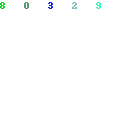

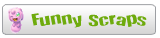

0 comments:
Post a Comment